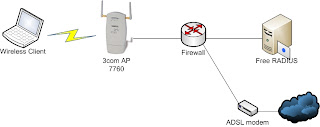所謂的「好」可分為兩種-優秀與傑出,專精在一件事情上,做到最好,就是優秀;若能跨出本身的領域,取經於其他專業,相互消化融合之後,才算是傑出。優秀的Wi-Fi無線橋接器很多,但堪稱真正傑出的產品,Ruckus Wireless必定是其中之一。
「Ruckus獨特的
六角天線設計,其實來自於軍用雷達的天線設計。」Ruckus Wireless總裁暨執行長Selina Lo談到當初的創業之始:「共同創辦人暨無線架構長Victor Shtrom先前曾在IOSPAN Wireless公司便已經參加早期MIMO無線技術的研發,以及波音公司研究衛星電話系統等等,在無線技術上擁有許多專利。當時Victor Shtrom遇到另一個共同創辦人William Kish,專精於各種網路系統,尤其在路由系統方面甚有研究,因此雙方一拍即合,以網路技術加強無線電訊號配置,因此創辦了RuckusWireless。」
既然Ruckus Wireless的共同創辦人專精於各種無線技術,為何Ruckus Wireless的產品獨鍾Wi-Fi技術呢?Ruckus Wireless總裁暨執行長Selina Lo表示:「Wi-Fi技術可說是地球上最為普遍的無線傳輸方式之一,幾乎所有的手持裝置包括PDA、智慧型手機、筆記型電腦等,至少支援一種以上的Wi-Fi技術規格,而近年來,Wi-Fi也逐漸走出戶外,成為電信業者接取Last Mile的選項之一。」
Selina Lo認為,Wi – Fi的優點在於所使用的頻譜屬於免費空間,因此設備製造商與服務供應商不需要額外付出執照成本;但相對來看,W i – F i的缺點也是因為使用免費頻譜空間,所以干擾特別多,訊號並不穩定,「這也是Ruckus Wireless天線技術格外具備競爭力的地方,不但會隨時調整6組天線訊號幫助用戶端的連線穩定性,也能夠『拒絕』接收各種干擾源的訊號。其他品牌產品使用無指向性天線,只能被迫一併接受正常的傳輸訊號與干擾訊號,結果就是容易造成傳輸率下降或是連接不穩定。」
結合廣域無線技術
Ruckus Wireless由於長覆蓋距離、訊號穩定的特性,受到其他發展中國家的注意,將Wi-Fi技術納入「最後一哩」的選項中,甚至是關鍵角色。
印度在孟買、班加洛(Bangalore)等地,使用
2.5萬臺Ruckus戶外Wi-Fi無線基地臺,為整座城市建立起Wi-Fi寬頻,而馬來西亞許多二級城市,也透過RuckusWireless的無線基地臺,讓Wi-Fi也能夠成為Back-haul骨幹網路之一,避免固網電纜常遭偷竊的困擾。
「目前我們也與其他WiMAX和LTE業者合作,以WiMAX/LTE作為骨幹網路無線傳輸標準,接地(landing)之後,透過Wi-Fi寬頻將訊號傳送至CPE端;如此一來,4G電信商便能夠快速佈署其服務,加快投資回收效率。」Selina Lo解釋道。
目前Ruckus Wireless產品可在
1.5公里範圍內達到
150Mbps的傳輸率,而在
13公里範圍內還能維持
60Mbps傳輸率,每基地臺同時可服務上千人,「所以Wi-Fi技術意外成為
3G電信的好朋友,」Selina Lo表示:「自從iPhone全球大賣以來,3G服務訂閱人數便急遽上升,全球皆然。這對3G電信商來說應該是個好消息,但很快便發現使用3G的人愈多,整體利潤上升的速度便下降得愈快,主要原因在於3G基地臺的涵蓋範圍雖廣,但同時能夠服務的上線人數卻很有限,若要增加服務容量,就必須不斷佈署3G基地臺,這導致佈署成本節節上升。」
Selina Lo表示,香港PCCW很早便看到3G網路的困境,因此積極在全香港佈署Wi-Fi Hotzone,包括每個電話亭都放一個Wi-F i無線基地台,因此PCCW的手機客戶,只要在PCCW Wi-FiHotzone的覆蓋範圍內,便會轉接使用Wi-Fi無線網路上網,降低3G網路的數據傳輸負擔。
「這種方案我們稱之為
3G Offload,能夠因應各種人群要求,例如球類比賽、演唱會等等,在特定區域快速佈署Wi-Fi Hotzone,紓解大量的行動上網需求,」Selina Lo談到Ruckus Wireless未來的主要方案:「根據PCCW的統計,在3G網路資料傳輸的尖峰時刻,3G Offload方案可以幫助PCCW有效減少20%以上的3G傳輸量,也幫PCCW降低不少成本壓力。」Selina Lo笑說。
臺灣市場前景佳
事實上,Ruckus Wireless與臺灣的關係相當密切,「創立之初,便在臺北成立研發中心,一方面是因為矽谷的Wireless人才不足,另一方面是因為臺灣是Wi-Fi製造大國,全球將近7成的Wi-Fi晶片或是卡片都是出自於臺灣設計,因此Ruckus Wireless設立臺北研發中心,的確幫助良多。」
在市場方面,Ruckus Wireless適合50人以上的中大型企業,如醫院、學校、製造業等等,「但RuckusWireless即將要在臺灣引進美國經驗,與IP-TV商合作,搭配類似MOD的方案以及Ruckus的Wi-Fi無線基地臺,使用者便可以在家中佈署HD-Video等級的無線網路,不需要牽線,便能夠讓家中所有如iPad、筆電等無線裝置觀看IP-TV節目。」根據Selina Lo提供的調查報告來看,在WWAN市場中,Ruckus Wireless在短短數年之間,便超越Cisco取得一半以上的市場佔有率。Selina Lo表示,相信以Ruckus Wireless獨特的產品競爭力,有機會能夠在家用市場再打下另一片戰場。