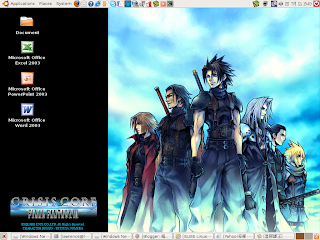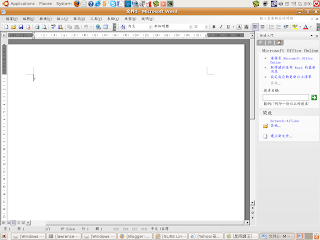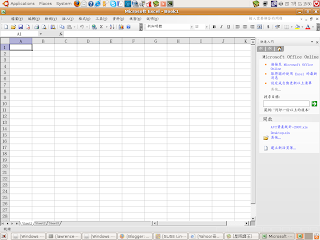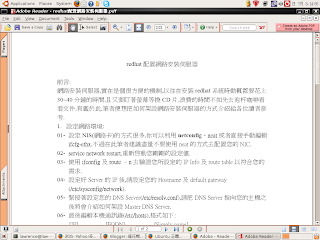今天帽客要跟大家介紹一個還不錯用的軟體,它叫做Crossover,它是一個能讓你在Linux or MAC OSX下安裝MS applcations的一套軟體。
老實說啦,很多時候迫於無耐,還是要跑跑MS的東西,比如MS office,沒辦法....大部份的公司還是用MS office,為了這樣,我只好在我的Linux下裝個MS office來用吧。
安裝Crossover,一點也不難,先至
官網抓下試用版後(它是一個script file),你只要給它有x的權限後就可以安裝了,這時它會引導你一步一步完成安裝。
安裝完畢後,登出並登入X window後,你應該會在Applications選單中看見Crossover,選擇Install Windows Software,並依照它的引導,很簡單的就能安裝好一些MS下的apps,帽客在RHEL,CentOS與Ubuntu測試過都能安裝成功並執行,最後附上幾張圖給大家參考。
圖1:
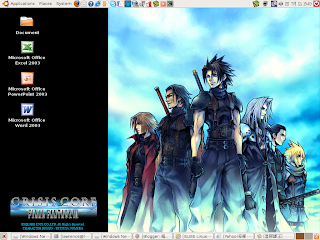
圖2 Word:
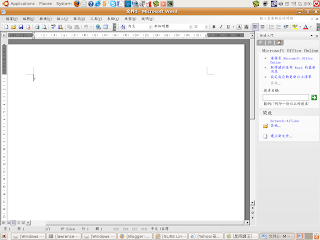
圖3 Excel:
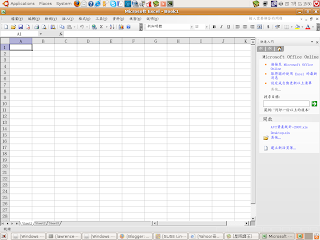
圖4 IE6.0: